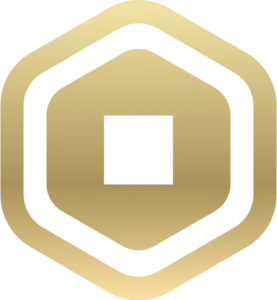
Unleash Your Power as a Roblox Administrator
In the virtual gaming world of Roblox, everyone dreams of becoming an administrator. Just like in any other gaming platform, this role grants individuals more power and the ability to do things that regular players cannot. In this article, we will explore some of the Roblox administrator commands that you can try.
Free Robux for All Roblox Codes
- Roblox Admin Commands
- What are administrator commands in Roblox?
- Roblox Admin Codes
- How to use Roblox Admin commands
Roblox administrator commands are a set of tricks that you can use to achieve special actions, benefits, or unique features. The requirement is to be an administrator in Roblox, which can be obtained in various ways. For example, some are lucky enough to be hired by the Roblox platform. But if that's not the case for you, don't worry! You can also create your own virtual games within Roblox, thus becoming the master of your own digital universe. If so, here are some commands to choose from:
- Display - make things visible
- Fire - create a group of fire
- Smoke - add smoke effects
- Sparkle - add sparkle effects
- Kill - eliminate a character
- Teleport - instant transportation
- BeUnconscious - remove dizziness
- Sit - take a seat
- BTools - grant building tools
- Damage - inflict damage
- NoGravity - set player's gravity to 0
- Speed - change movement speed
- InstantTranslate - allow instant teleportation
- ForceField - add a force field
- Punish - apply punishment
- Freeze - freeze a character
- Heal - restore health
- Ungod - set health to 100
- Unblind - remove player's blindness
- Ragdoll - make a character ragdoll
- Lock - lock an object
- RemoveLimbs - remove a player's limbs
- Unjail - release a player from jail
- Unfly - remove flying abilities
- Rainbowify - create a rainbow effect
- Noobify - become a noob
- Goldify - transform into gold
- Invisible - become invisible
- Explode - make a character explode
- Unfire - extinguish fire
- Unsmoke - remove smoke effects
- Unarkles - remove bright lights
- Respawn - make a character respawn
- Stun - stun a character
- RemoveTools - remove all tools
- GiveSword - give a sword
- Gravity - set player's gravity
- Health - change health value
- StopMusic - stop all music
- Kick - kick a player
- UnforceField - remove force field
- NoPunish - remove punishments
- Thaw - thaw out
- God - grant infinite health
- Blind - blind a character
- Fling - toss a character
- Music - play sound ID
- Unlock - unlock the player
- Jail - put a player in jail
- Fly - enable flying
- Noclip - activate noclip
- Infect - transform into a zombie
- Flashify - become flashy
- Ghostify - become a ghost
- Glow - make things glow
How to Use Roblox Admin Commands
The first step is to log in to your Roblox account and open your favorite game. Then, simultaneously press "Shift + /" to bring up the in-game chat. Simply type the commands and voila! It is important to note that even if you are not an administrator, these tricks can still be used as long as they have been enabled by an active administrator. Be sure to try them out and see if you can unlock exciting rewards and fun tricks!
Conclusion
Unlocking the power of being a Roblox administrator opens up a world of possibilities within the virtual Roblox gaming community. With the ability to execute various commands, you can create unique experiences, control the environment, and even reward or punish players. Whether you were fortunate enough to be hired as a Roblox administrator or have become the creator of your own virtual realm, these administrator commands add an extra layer of excitement to your Roblox adventures. So go ahead and unleash your inner administrator!