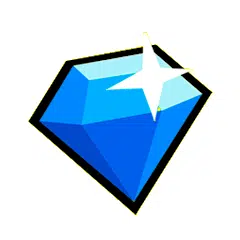
Experience Enhanced Gaming with Garena Free Fire Using Keyboard and Mouse on Android
Introduction
Garena Free Fire is a popular mobile game that offers the ultimate Battle Royale experience without any complexities. However, some gamers have gone beyond the game's design and integrated keyboards and mice into their mobile devices to play as if they were using a computer.
Step-by-Step Guide to Playing Free Fire with Keyboard and Mouse on Android
To enjoy a new gaming experience with Garena Free Fire and play it as if it were a computer, follow these steps:
- Step 1: Connect an OTG cable to your mobile device's charging port. This will allow you to connect other devices.
- Step 2: Connect a USB hub to the OTG cable. The USB hub provides multiple USB ports for connecting the keyboard and mouse.
- Step 3: Connect the keyboard to one of the USB ports on the USB hub.
- Step 4: Similarly, connect the mouse to another USB port on the USB hub.
- Step 5: Once all the connections are made, your mobile device will automatically turn on. You will receive a notification to select the keyboard layout of your choice. Test if everything is connected correctly by pressing a key. If the keyboard lights up, it means everything is working fine.
- Step 6: On your mobile device, enable the screen rotation feature for a better view of the game.
- Step 7: Download and install the Octopus APK app. This app allows you to download keyboard and mouse drivers for your mobile device.
- Step 8: From your preferred browser, download the Octopus APK app. On your mobile device, enable the "Unknown sources" option under the security settings.
- Step 9: After the Octopus app is downloaded and installed, open it. You will see all the games that are installed on your mobile device.
- Step 10: Select the Free Fire app within the Octopus app. Customize the HUD according to your preferences by assigning keys to different actions in the game.
- Step 11: Whenever you want to use the keyboard and mouse, you need to launch the game through the Octopus app.
- Step 12: Now, you are ready to enjoy Garena Free Fire using a keyboard and mouse on your Android device.
Summary
By following these simple steps, you can enhance your gaming experience with Garena Free Fire on your Android device using a keyboard and mouse. This setup allows for a better view of the game, precise controls, and an overall smoother gaming experience.